uiltAlbum
.............keeping track of your quilts!
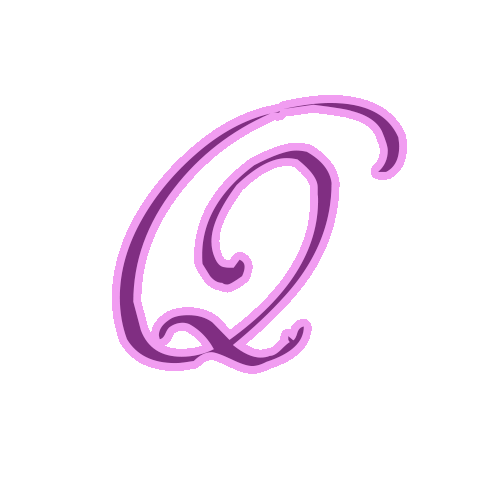
Technical Notes & Tips
Step 1 - Export Your Data: Open your current version of QuiltAlbum. From the menu select File>Export File and follow the instructions to place a special file on your Desktop. The file is called "QuiltAlbum 2.2 Copy.CSZ" if you are using Version 2.2. The version number is after QuiltAlbum - so, for example, Version 2,1 users will output a file called QuiltAlbum 2.1 Copy.csz
IMPORTANT: as part of the output dialog, make sure the name of the file is indeed QuiltAlbum 2.2 Copy.csz and that it is indeed placed on your Desktop. Version 2.0 and 2.1 users will need to rename the file to QuiltAlbum 2.2 Copy.csz. Please do this carefully and correctly!
To find out which version of QuiltAlbum you are using, in the file menu go to About>About QuiltAlbum. More Info
More Info
Step 2 - Download and Instal QAConvert: Go to the Quiltalbum website and then to the Downloads page. Download and instal the conversion tool, QAConvert.
This extra conversion step is necessary because of the changes in technology.  More Info
More Info
Step 3 - Run QAConvert: Launch* QAConvert and follow the instructions. There are two steps: one for importing your data and the second for exporting your data into a format that can be imported into QuiltAlbum 4. The converted data will be stored in a new folder on your desktop called "QA Version 2 Upgrade".  More Info
More Info
Step 4 - Download and Instal Version 4: From the Quiltalbum Downloads page. More Info
More Info
Step 5 - Import Your Old Data: Launch* your new QuiltAlbum 4.0 (if it is not already open). You must be online at this point! No License Key is required but there is a registration step.
Once you have launched QuiltAlbum 4, from the File menu, select "Upgrade from Version 2". This will automatically import all the data that you saved in Step 3. More Info
More Info
That's it!
*You will need to hold down your Control key while clicking on the app ; then select Open. QAConvert and QuiltAlbum 4 are not included in Apple’s App Store, and your Mac wants to know that you are serious about launching them.
Upgrade To Version 4 Instructions: MAC
The upgrade steps outlined below may suffice for many users. Click on the More Info button to the right of each Step for more detailed instructions.
_______________________________________________
Step 6 - Later!: Once you are satisfied that all your data has successfully been imported (you may wish to wait a few days to make sure), you can delete the following temporary files that were placed on your desktop:
- the QAConvert app;
- any old QuiltAlbum 2 icons;
- the QA Version 2 Upgrade folder. However, we suggest saving this to some other storage device first as a backup.
- the QuiltAlbum QuickStart icon (if it is still there!).
